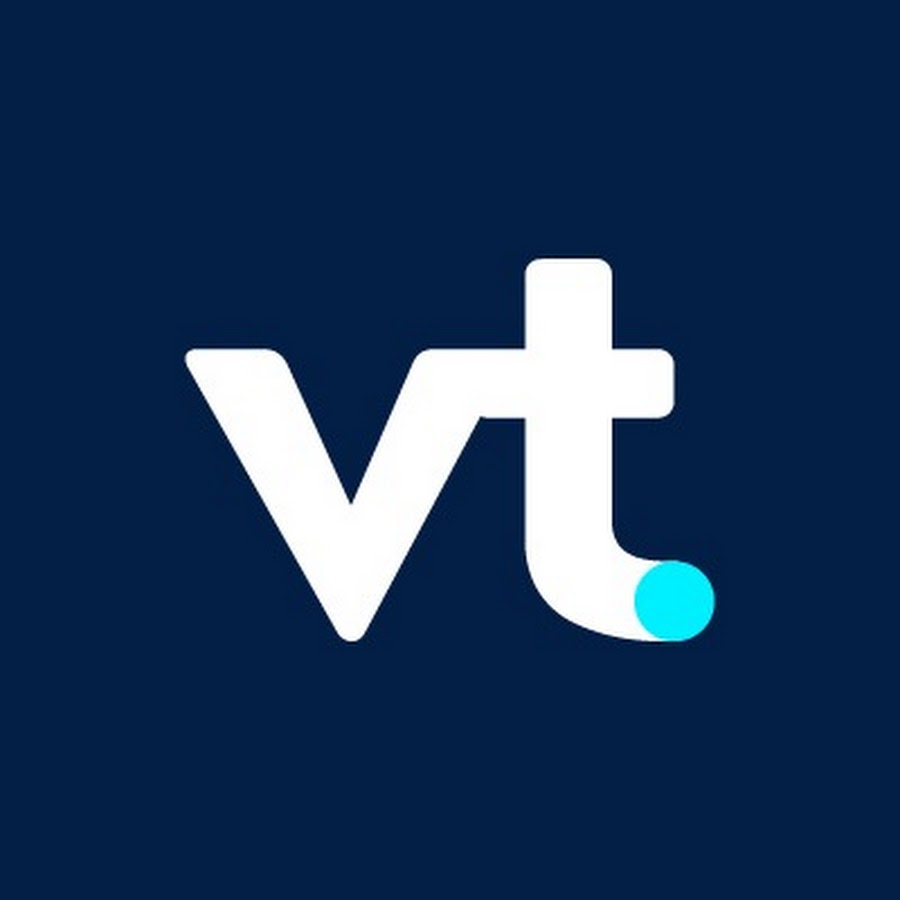Troubleshooting MT4 Issues
MetaTrader 4 (MT4) remains one of the most popular trading platforms worldwide. Despite its robust features, even seasoned traders encounter occasional technical hiccups. Troubleshooting these issues can be frustrating, especially when they disrupt your trading flow. This guide provides practical solutions to common MT4 issues, ensuring a smoother trading experience.
1. MT4 Installation Problems
One of the most common issues new users face is problems during the installation of MT4. This problem can stem from several factors, such as incompatible system requirements, lack of administrative permissions, or interference from antivirus software.
To resolve this, first, ensure your system meets the minimum requirements for MT4. Most modern computers should have no trouble running MT4, but it’s always wise to check. If you encounter issues during installation, try running the setup file as an administrator. Right-click on the file and select “Run as Administrator.” This simple step can often bypass security restrictions and complete the installation successfully.
Antivirus software can also cause problems by mistakenly flagging MT4 files as threats. If this occurs, temporarily disable your antivirus software during installation. Remember to enable it again after the installation is complete to keep your system protected.
2. MT4 Not Connecting to the Server
A common frustration is when MT4 fails to connect to the server. This issue prevents you from executing trades and accessing market data, potentially leading to missed opportunities. Several factors can cause connection issues, including server problems, internet connection issues, or incorrect account settings.
To troubleshoot, first, check your internet connection. Ensure you are connected to a stable and fast network. If your connection is fine, the problem may lie with the MT4 server. You can check the server status by looking at the bottom right corner of your MT4 platform. If the connection is weak or absent, try switching servers by going to “File” > “Open an Account,” and then selecting a different server from the list.
Sometimes, the issue could be related to your account credentials. Ensure you’ve entered the correct login details, including the server name, account number, and password. If everything seems correct but the problem persists, contacting your broker for support is the next step.
3. MT4 Freezing or Crashing
MT4 freezing or crashing can be particularly frustrating, especially when you’re in the middle of a trade. This problem can result from overloading the platform with too many charts, indicators, or Expert Advisors (EAs).
One effective solution is to reduce the number of active charts and indicators. Although it might be tempting to keep multiple charts open, it can strain your system’s resources, leading to performance issues. Close any unnecessary charts and remove indicators that you’re not actively using.
Another useful tip is to limit the historical data loaded on your charts. Go to “Tools” > “Options” > “Charts,” and adjust the “Max bars in history” and “Max bars in chart” settings. Reducing these values can help the platform run more smoothly.
If MT4 continues to crash, consider reinstalling the platform. Before doing so, back up your profiles, templates, and any custom indicators or EAs to prevent data loss.
4. Missing Trading History
Your trading history is crucial for analyzing past performance and making informed decisions. Sometimes, traders find their history missing or incomplete in MT4. This issue often arises after switching accounts, reinstalling the platform, or clearing cache files.
To restore your trading history, go to the “Account History” tab in the terminal window, right-click, and select “All History.” This action should reload your entire trading history. If the problem persists, you might need to request your full trading history from your broker.
In some cases, clearing the cache files might help. However, be cautious with this approach as it can sometimes delete important data. To clear the cache, go to the “MQL4” folder in your MT4 directory, locate the “history” folder, and delete the relevant files. Restart MT4 afterward to see if the issue is resolved.
5. Orders Not Executing Properly
Another common issue is when orders fail to execute correctly, leading to missed trades or errors. This problem can occur due to several reasons, including incorrect lot sizes, insufficient margin, or trading outside of market hours.
First, ensure you have sufficient funds in your account to cover the trade. If your margin is too low, the order will not be executed. Additionally, check the lot size you’ve set for your trade. If it exceeds the allowable size set by your broker, the order will be rejected.
Another factor to consider is the market hours. Ensure that you are trading within the specified hours for the asset you’re interested in. Some assets have specific trading windows, and attempting to trade outside these hours will result in a failed order.
If you’ve checked all these factors and the problem persists, it’s advisable to contact your broker for further assistance.
6. Platform Customization Issues
MT4 is known for its flexibility and customization options, but these features can sometimes lead to problems. Custom indicators, EAs, or templates might not work as expected, leading to errors or platform instability.
To troubleshoot, ensure that the custom tools you’re using are compatible with your version of MT4. Sometimes, older indicators or EAs may not work correctly with newer versions of the platform. Additionally, check the code of custom scripts for any errors. If you’re not familiar with coding, it’s best to seek assistance from a professional or the community.
If you encounter persistent issues, try resetting your platform to its default settings. Go to “Tools” > “Options” > “Charts,” and reset all settings to default. This action can often resolve issues related to platform customization.
Conclusion For Troubleshooting MT4 Common Issues
MT4 remains a powerful and reliable trading platform, but like any software, it’s not without its issues. By understanding and troubleshooting common problems such as installation issues, connection problems, freezing, and order execution errors, you can ensure a smoother trading experience. Remember, proactive maintenance and staying updated with the latest software versions can prevent many of these issues from occurring in the first place.
For a comprehensive trading experience, consider trading with VT Markets, a regulated multi-asset broker that provides excellent support for MT4 users. Whether you’re new to trading or a seasoned professional, VT Markets offers the tools and resources you need to succeed. Open a demo account today and start trading with confidence.
FAQs
Q: Why does MT4 keep disconnecting from the server?
A: Connection issues can stem from weak internet, server problems, or incorrect account settings. Ensure a stable connection and verify your settings.
Q: How can I reduce MT4 freezing or crashing?
A: Reduce the number of open charts, limit historical data, and close unused indicators. If issues persist, consider reinstalling MT4.
Q: What should I do if my orders are not executing?
A: Check for sufficient funds, correct lot sizes, and ensure you’re trading within market hours. Contact your broker if the problem continues.
Q: How do I restore my trading history in MT4?
A: Go to the “Account History” tab, right-click, and select “All History.” This should reload your trading history.
Q: Can I use custom indicators and EAs on MT4?
A: Yes, but ensure they are compatible with your MT4 version. If issues arise, check the code or seek professional assistance.
Q: What should I do if my MT4 platform won’t install?
A: Ensure your system meets the requirements, run the setup as an administrator, and temporarily disable antivirus software if needed.
Ready to enhance your MT4 trading experience? Start your Forex Trading journey with VT Markets today by opening a demo account!